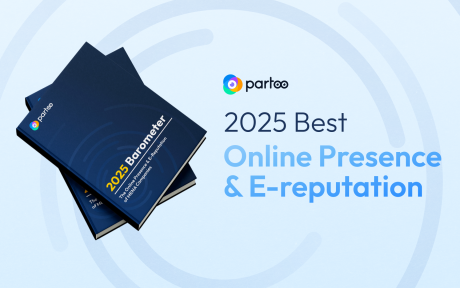How do I use the “Temporarily closed” feature on Google my Business?
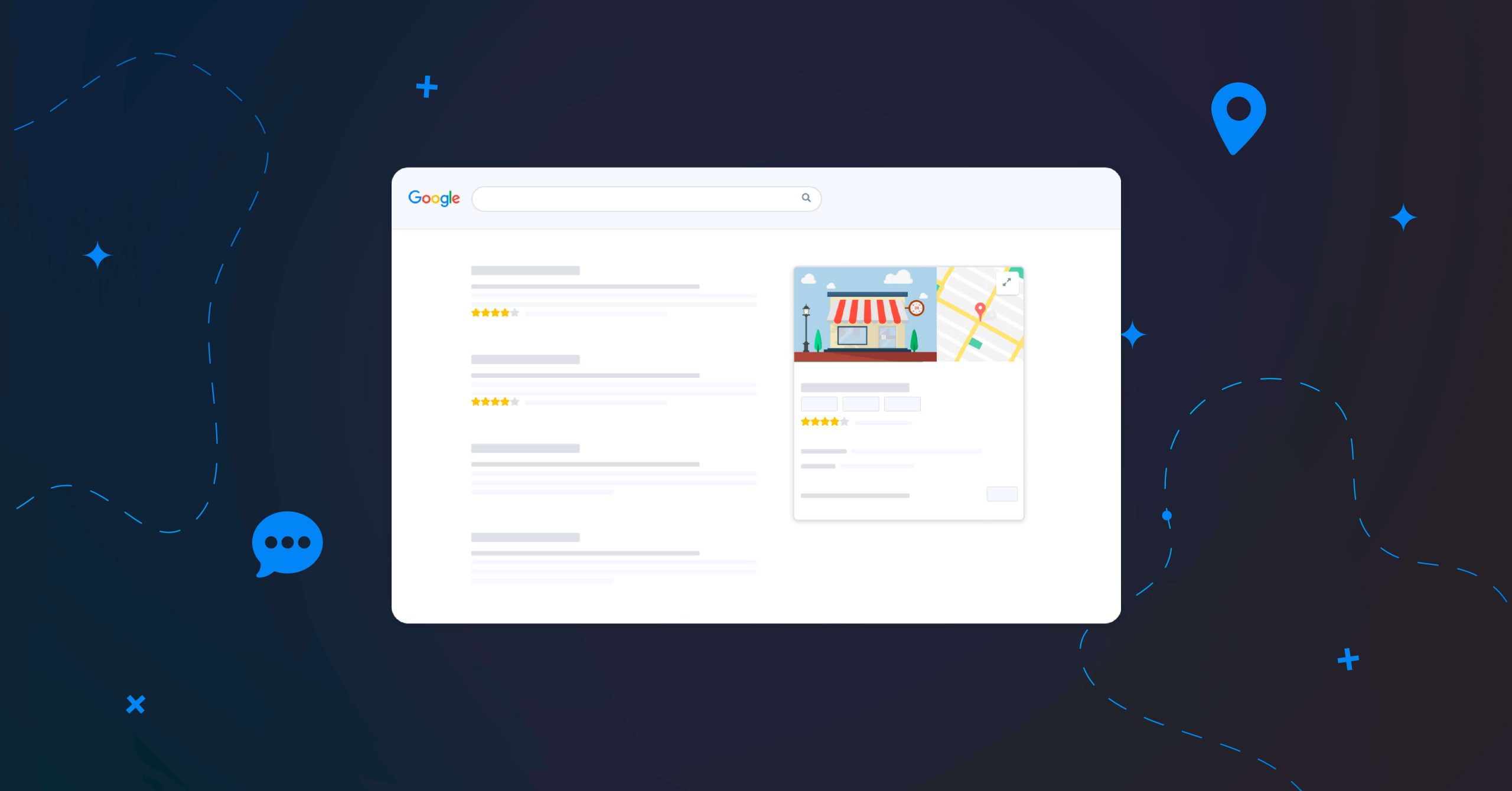
Table of contents
Whether you’re closing your establishment for renovations, holidays or another exceptional situation, understanding how to display the “Temporarily closed” feature is essential to help you provide your customers with the best possible experience. Find out how and when to use this Google My Business feature!
What is the “Temporarily closed” feature on Google My Business?
The “Temporarily closed” feature on Google My Business (or Google Business Profile) is an option allowing business owners to indicate the temporary closure of their establishment on their Google listing. It allows potential customers to be informed that the business is going to be closed for a specific time.
It is therefore a particularly recommended feature for notifying your customers of any unexpected events, holiday dates, or any other reason for temporary closure.
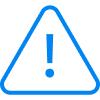
Attention
The “Temporarily closed” feature only applies to closures of more than 7 consecutive days!
The “Temporarily closed” feature only applies to closures of more than 7 consecutive days!
When a Google listing owner activates this feature, a red banner is displayed above the business name.
Potential customers will therefore be informed at a glance that your establishment is temporarily closed, without having to visit or contact you.
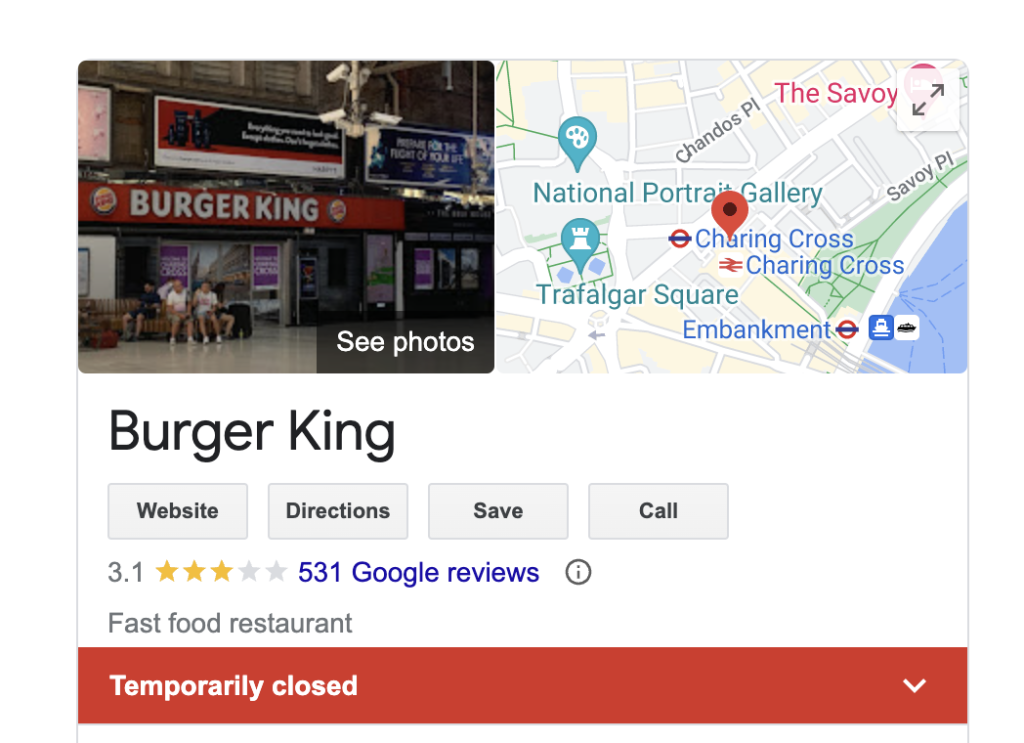
Relevant information: a major issue for your customers – and for Google!
By activating the “Temporarily closed” option, the fact that your business is unavailable becomes visible to Internet users, who can decide before making a visit. This avoids any confusion or frustration among users who might visit the site and find the business closed. Updating your availability on Google and Google Maps helps to maintain a relationship of trust and improve the customer experience.
But that’s not all! Note also that the relevance and accuracy of the information you enter is the first criteria that Google takes into consideration when referencing your listing.
How do you indicate your business as “Temporarily closed?”
To make the “temporarily closed” banner appear on your listing, it’s very simple. Log in to your Google My Business account, then go to the “opening hours” tab in your Google listing manager.
In the “opening hours” section, you’ll be able to tick the “temporarily closed” box above the “permanently closed” option (don’t get it wrong!). Don’t forget to save the changes once you’ve made them.
To indicate that your establishment is open again after your closure period, go back to your opening times and this time select the “open with standard opening times” option.
Will my Google My Business listing still be visible with the “Temporarily closed” status?
Yes, your Google My Business listing will always be visible to Internet users.
When users search for your business on Google or Google Maps, they will see your listing with your usual information such as your name, address, telephone number, reviews and photos. Alongside your opening times, the words “Temporarily closed” will be displayed.
It is important to note that although your listing is always visible, some users may choose to search only for businesses that are currently open. However, those who search specifically for your listing or find it by chance will still be able to see it.
Make sure you update your opening hours regularly and remove the “temporary closed” status once you’re ready to reopen, so that potential customers have up-to-date information about your opening hours!
What is the difference between “Temporarily closed” and exceptional opening hours?
The choice between “Temporarily closed” and exceptional opening hours on your Google My Business listing depends on the situation your business is currently facing. Here are some considerations to help you decide:
Use this option when your business is completely closed temporarily for 7 days or more.
- The advantage of this option is that it clearly displays the words “Temporarily closed” on your listing, helping users to understand that your business is not operating during this period.
- Moreover, activating (or deactivating) the “temporarily closed” option is just a few clicks away!
Use this option to specify any modified or special opening times related to specific occasions (public holidays, etc.). This means that your business can remain open, but with different opening times, or it can be closed all day.
- Exceptional opening times give Internet users a day-by-day view of when your business will be closed, so they know exactly when it will reopen.
- However, you will have to add your exceptional opening times manually for each day of the week, which is more time-consuming.
You are one click away from success
Want to easily develop your business through the Internet? It’s possible thanks to Partoo!
Learn from the best!
Download our 2025 barometer and discover which companies manage their online reputation the best, along with recommendations to enhance your business!
Continue reading ...
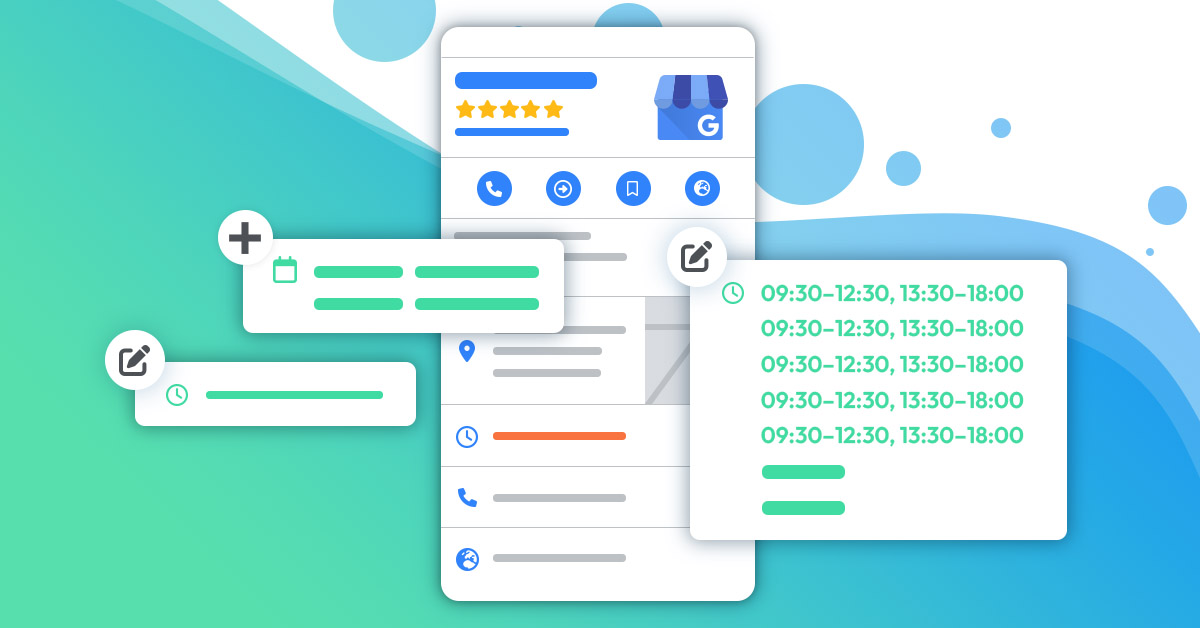
How to add business hours to your Google listing?
Adding hours of operation to your Google My Business profile is a crucial part of…
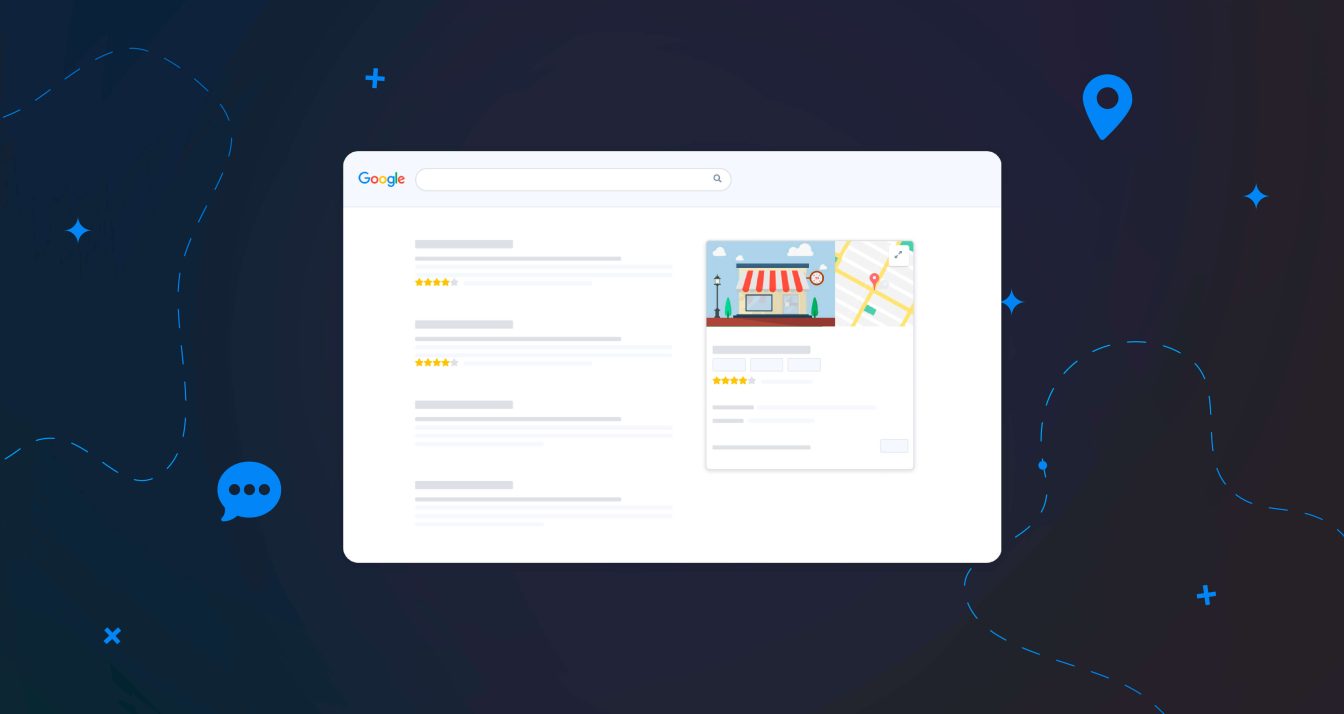
How to add secondary hours to your Google listing
Many establishments offer several types of services available at specific hours. For instance, a supermarket…
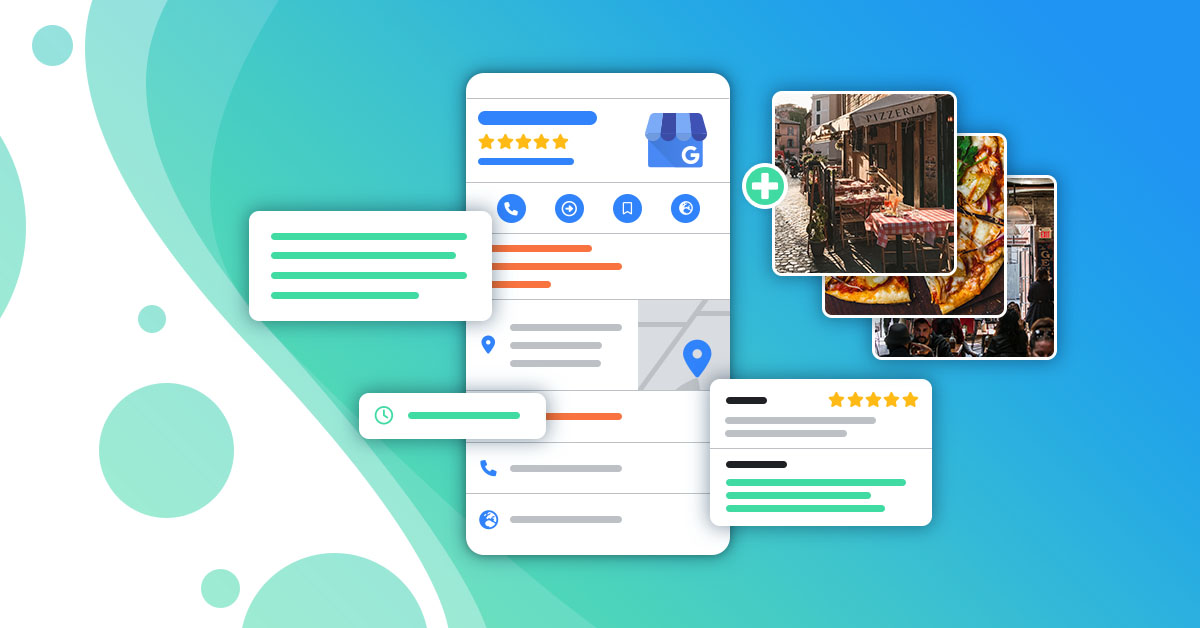
How to optimise your Google My Business listing?
If you have a Google My Business listing and you are not satisfied with its…
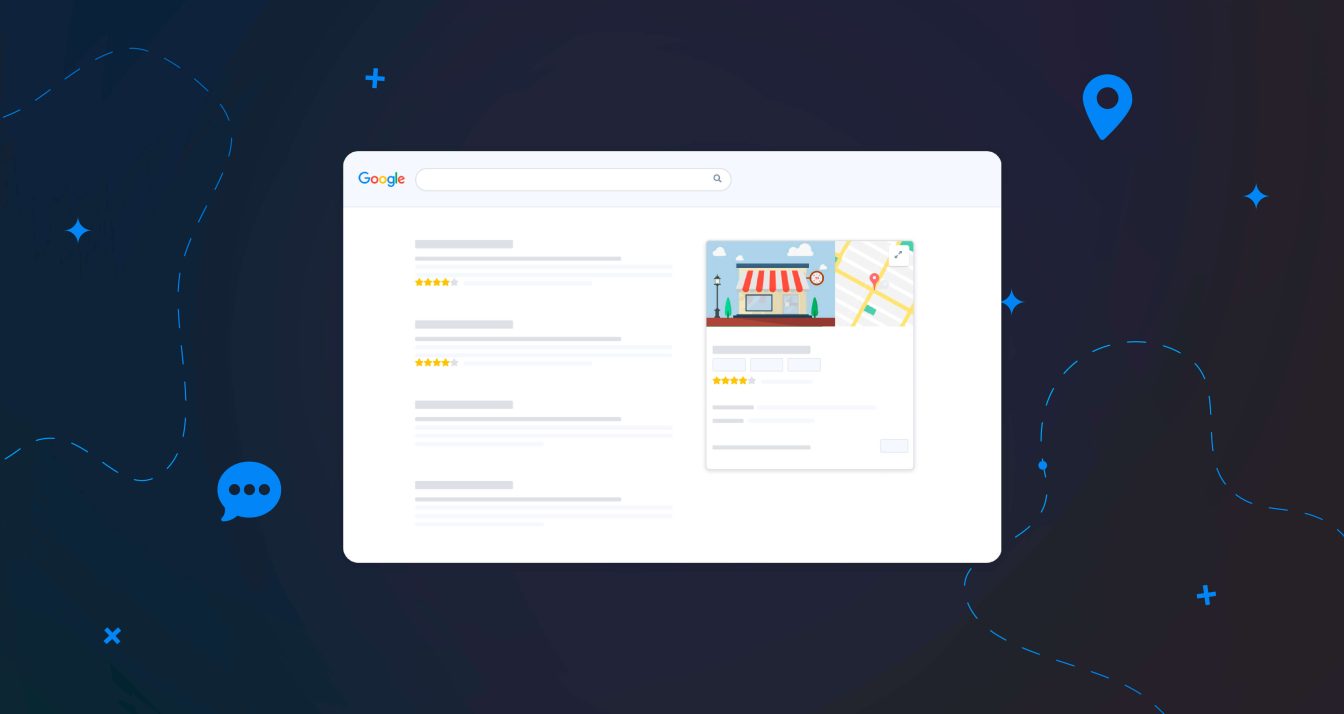
Google My Business : The Complete Guide to Your Local Listing
Google My Business is an essential tool for businesses wanting to develop their local listing…
Subscribe to our newsletter
Receive our best articles and practical guides directly in your inbox every month